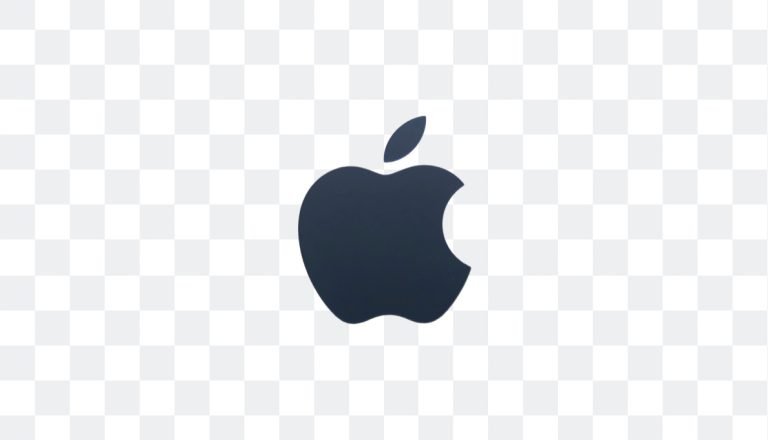Removing the background from a product photo is essential for creating professional-looking images. This simple step can significantly improve the appearance of your photos, whether you’re listing products for an online store, designing marketing materials, or enhancing your brand’s visuals. A clean background allows the product to be the sole focus, without distractions. Here’s how to do it quickly and easily with PicTools.AI.
Why Remove Backgrounds from Product Photos?
Product photos with transparent backgrounds offer several advantages:
- E-commerce platforms: Background-free images help customers focus on the product, which can boost sales by reducing distractions.
- Marketing versatility: Transparent backgrounds allow you to layer the product on any promotional material without clashing with other design elements.
- Enhanced visual appeal: A product with a transparent background has a polished, professional look that reflects the quality of your brand.
Steps to Remove the Background from a Product Photo with PicTools.AI
With PicTools.AI, you can remove backgrounds in seconds—no design skills are needed. Plus, by signing up, you’ll receive free credits to remove backgrounds from your first images and see what the tool can do. Here’s how:
Step 1: Upload Your Product Image
Go to the Background Removal tool on PicTools.AI and upload your image. PicTools.AI supports popular formats like JPEG, PNG, and GIF. Select a high-resolution image for best results.
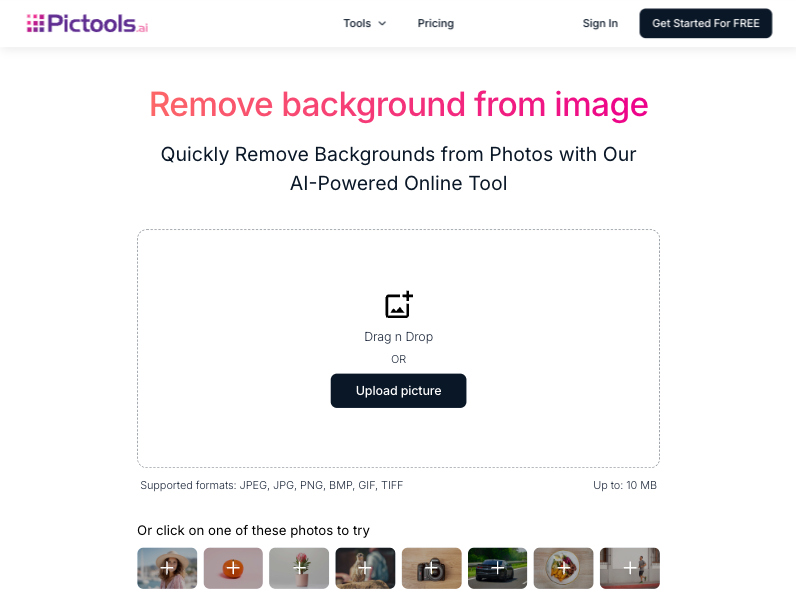
Step 2: Let the AI Automatically Remove the Background
Once uploaded, the AI automatically detects the product and removes the background, delivering smooth edges and a clean look. The tool also allows you to change the background to a solid color like white or black or even a custom color of your choice.
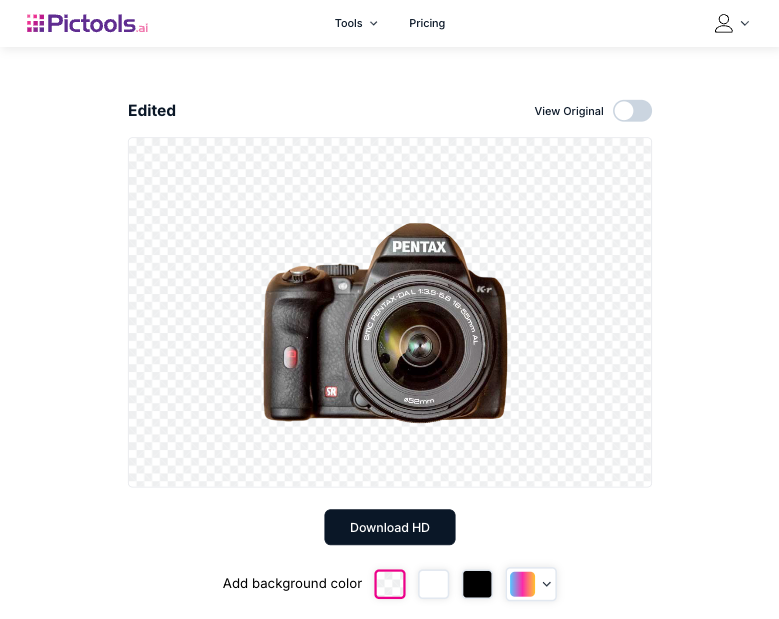
Step 3: Download Your Image
Once you’re happy with the result, download the image in high-resolution PNG format. This format preserves transparency, making using the product image in other designs or e-commerce sites easy.
Tips for Better Product Photos
For even better results when removing the background, here are a few helpful tips:
- Consistent lighting: Uniform lighting, when taking the photo, reduces harsh shadows that might complicate background removal.
- High-resolution images: Higher-quality images guarantee smoother edges and a more precise cutout.
- Experiment with different backgrounds: Once the background is removed, add a color or custom background that matches your brand to create a unique look.
- Use a white background to highlight the product: White backgrounds make products look more professional and eye-catching, making them ideal for e-commerce platforms.
Why Choose PicTools.AI for Background Removal?
PicTools.AI is an intuitive tool that makes background removal fast and accurate. Here are some key benefits:
- AI precision: The tool uses advanced AI to detect and remove backgrounds automatically, preserving essential product details.
- Simple, fast process: No design skills are required—just upload your image, and within seconds, the background will be removed and ready for download.
- Versatile applications: Transparent background images are ideal for various uses, from online stores and social media ads to catalogs and marketing materials.
Conclusion: Elevate Your Product Photos
Removing the background from a product photo may be a small step, but it can significantly impact how your images are perceived. With PicTools.AI, you get high-quality results in seconds, and with 3 free credits upon signing up, you can test it out at no cost. Try it today and see how easy it is to enhance the look of your product photos!
FAQs on Removing Backgrounds from Product Photos
What’s the best tool to remove backgrounds from product photos?
PicTools.AI is an excellent option for quickly and accurately removing backgrounds from product photos. Its advanced AI removes backgrounds automatically, giving you professional results in seconds.
Can I take product photos with no background from the start?
While you can use white or green backgrounds when taking photos, a background removal tool like PicTools.AI ensures a cleaner and more uniform result, leaving you with a completely transparent or customized background.
How do I automatically remove the background from an image?
With PicTools.AI, you can upload your image to the Background Removal tool. The AI will detect and remove the background automatically, and then you can download the image with a transparent background.
Is there a free app for background removal?
Signing up on PicTools.AI gives you free credits to try background removal on your images. This is perfect for users who want to test the tool before committing to a plan.
How do I make a JPEG have a transparent background?
Upload your JPEG file to PicTools.AI; the tool automatically removes the background. You can then download the image as a PNG file, which supports transparency.
What background is best for product photos?
A white or transparent background is recommended for product photos. A white background makes the product stand out and look professional, while a transparent background makes it easy to use the image in any design or promotional material.
Can I use PicTools.AI on an iPhone, Android, or other mobile devices to remove backgrounds?
Yes, PicTools.AI is a web-based tool, so you can use it on any device, including iPhones, Android devices, and other mobile platforms, without downloading an app.
Is it possible to change the background of an image after removing the original?
After removing the background with PicTools.AI, you can change it to a solid color like white, black, or any other color. You can also upload a new image to use as a background with our Background Changer tool, which is perfect for customizing the final look of your photos.