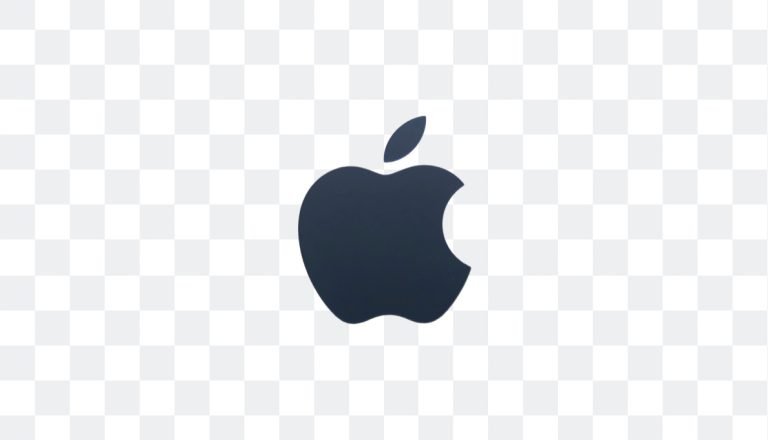Removing a white background from an image might seem simple, but if you’ve ever tried it, you know it can become a real headache. Whether designing a website, creating marketing materials, or prepping content for social media, having a clean, transparent background makes all the difference. The last thing you want is a distracting white box ruining your design.
Thankfully, with PicTools.AI, you can remove white backgrounds from your images in seconds, achieving a polished and professional result without needing advanced design skills. Our tool simplifies the process, saving you time and effort.
Why Removing a White Background Can Be Tricky
Removing a white background sounds easy—until you’re dealing with an image with fine details, soft edges, or shadows. That’s when things get complicated. Traditionally, you’d need software like Photoshop and a lot of patience to manually trace and cut out the background. It’s a time-consuming process, and not everyone has the precision required.
That’s where automated tools like ours come in. With the power of artificial intelligence, we can accurately detect and remove white backgrounds, even in images with complex details like hair or transparent elements. Say goodbye to jagged edges and manual edits—everything is handled automatically.
Pro Tip: If your image has tricky details like shadows or fine lines, let the AI handle the initial background removal. Afterward, you can change the background to a different color or make it fully transparent, ensuring your design fits seamlessly with any project.
Practical Benefits of Removing White Backgrounds
Removing the white background from an image isn’t just about aesthetics—it can have a big impact on a variety of projects:
- Web Design: An image without a white background blends seamlessly into any webpage, regardless of background color. This creates a clean and professional look.
- Marketing Materials: Images without a background layer appear more smoothly on brochures, posters, or business cards, avoiding clashes with other design elements.
- Custom Products: If you’re printing designs on products like t-shirts, mugs, or packaging, a transparent background ensures the design looks sharp without that annoying white box.
- Social Media Content: Transparent images help your brand stand out on Instagram, X/Twitter, or LinkedIn by integrating smoothly with any background you choose.
These practical uses show how important a clean, transparent background can be for giving your images a more professional edge.
How to Remove a White Background with Our Background Remover Tool
You do not want to struggle with a complicated tool when removing a white background. With the PicTools.AI Background Remover, the process is as easy as uploading your image and letting the tool do the rest. The AI automatically detects the white background and removes it in seconds, allowing you to focus on what really matters—your project.
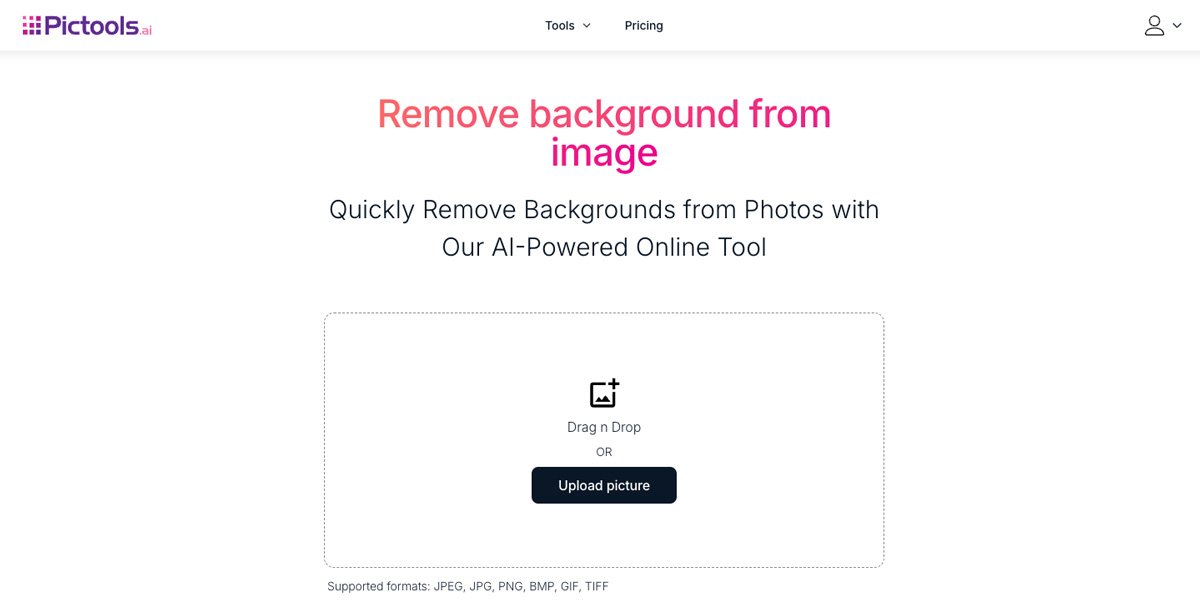
Here’s a quick guide to the process:
- Upload Your Image: Access our background remover tool and upload your image (it supports formats like JPEG, PNG, and GIF).
- Automatic Background Detection: Once uploaded, the tool immediately detects and removes the white background.
- Preview: Check the result with a transparent background and, if needed, choose a different color.
- Download Your Image: When you are satisfied with the result, download the high-resolution image, which is ready for use on your website, marketing materials, or social media.
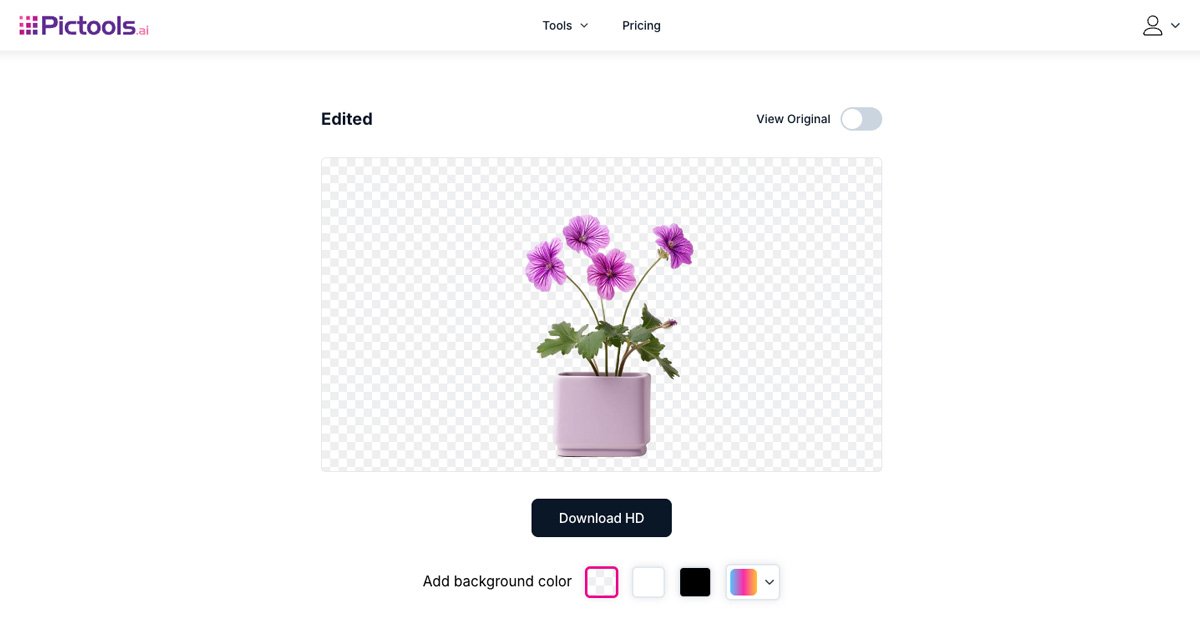
Conclusion: Say Goodbye to White Backgrounds the Easy Way
Removing a white background might seem like a small step, but it can make a big difference in how your images stand out across multiple platforms. Thanks to AI, you don’t need to worry about complicated tools or manual edits—with just a few clicks, you’ll have a clean, professional-looking image. Try the PicTools.AI Background Remover today and see how easy it is to enhance your designs without the hassle.