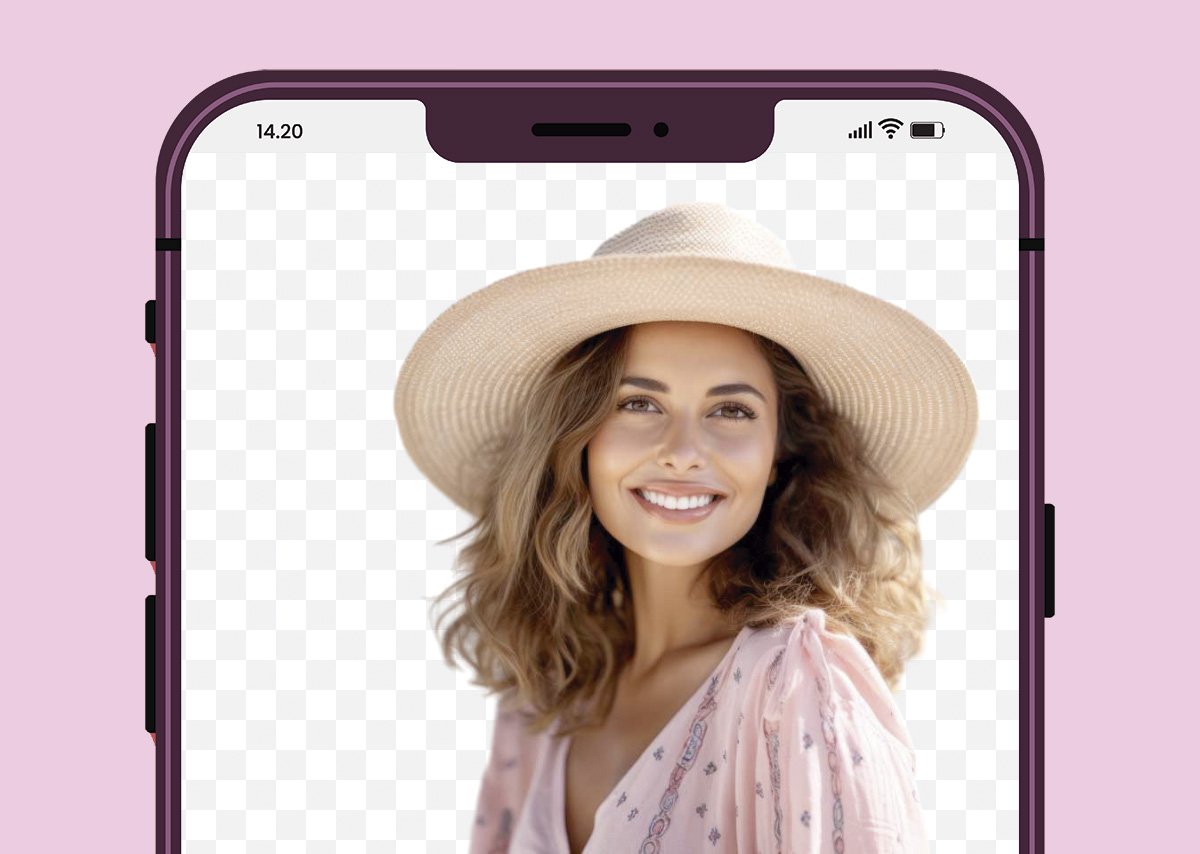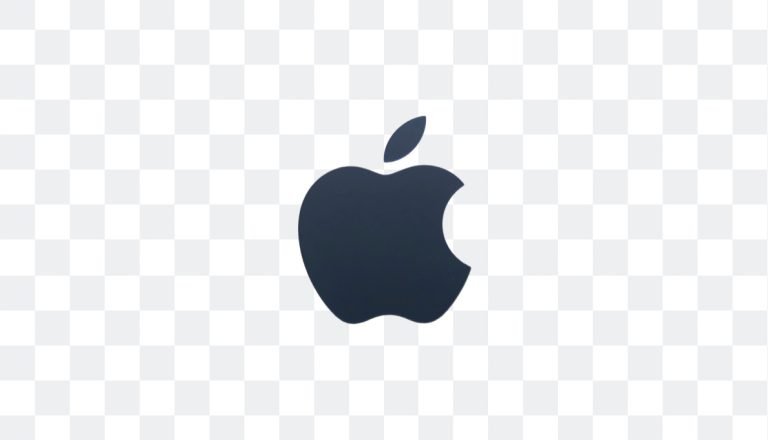Removing the background from an image on your iPhone can be a game-changer. It’s perfect for leveling up your photos, creating eye-catching graphics, or giving your social media posts extra polish. And thanks to PicTools.AI, you don’t need to mess around with complex software or endless edits. Just a few taps, and voilà! You’ve got a clean, transparent background ready in seconds.
In this guide, I’ll show you how to use PicTools’s background removal tool from your iPhone. It’s super easy, and you’ll create stunning images wherever you are.
Why Remove Backgrounds on Your iPhone?
You might wonder why you bother removing backgrounds on your phone. Well, whether you’re a content creator, a small business owner, or just someone who loves to make their photos look top-notch, removing backgrounds has its perks:
- E-commerce Product Photos: Show off your products with a sleek, distraction-free background to help boost those sales.
- Social Media Content: Create scroll-stopping posts and stories that make your subject shine.
- Graphic Design: Prep images for websites, marketing materials, or even personal projects—all straight from your iPhone.
With PicTools.AI’s background removal tool, the whole process is a breeze. It uses AI to detect and remove backgrounds quickly and accurately.
How to Remove Backgrounds on iPhone Using PicTools.AI
Here’s a simple step-by-step to remove backgrounds from an image on your iPhone:
1. Access PicTools.AI
Open up Safari, Chrome, or any browser on your iPhone, and head over to the PicTools.AI background remover. It’s designed for mobile, so you’ll get a smooth experience—no desktop required!
Pro Tip: Using a photo with a plain background can make it even easier for the AI to identify and separate the subject. This way, you’ll get an even cleaner result!
2. Upload Your Image
Tap the upload button and choose an image from your iPhone’s gallery. PicTools supports formats such as JPEG, JPG, PNG, BMP, TIFF, and even GIFs.

3. Automatic Background Removal
After uploading, PicTools.AI immediately detects the subject and removes the background automatically. Its advanced AI handles tricky edges like a pro, like hair, fur, or fine details.
4. Preview and Fine-Tune
Check out a preview of your image directly on your screen. If you need a solid background or a new one, you can swap it out with just a tap.
5. Download the Edited Image
Happy with the result? Download your high-resolution image to your iPhone, share it directly on your social media, or email it in seconds.
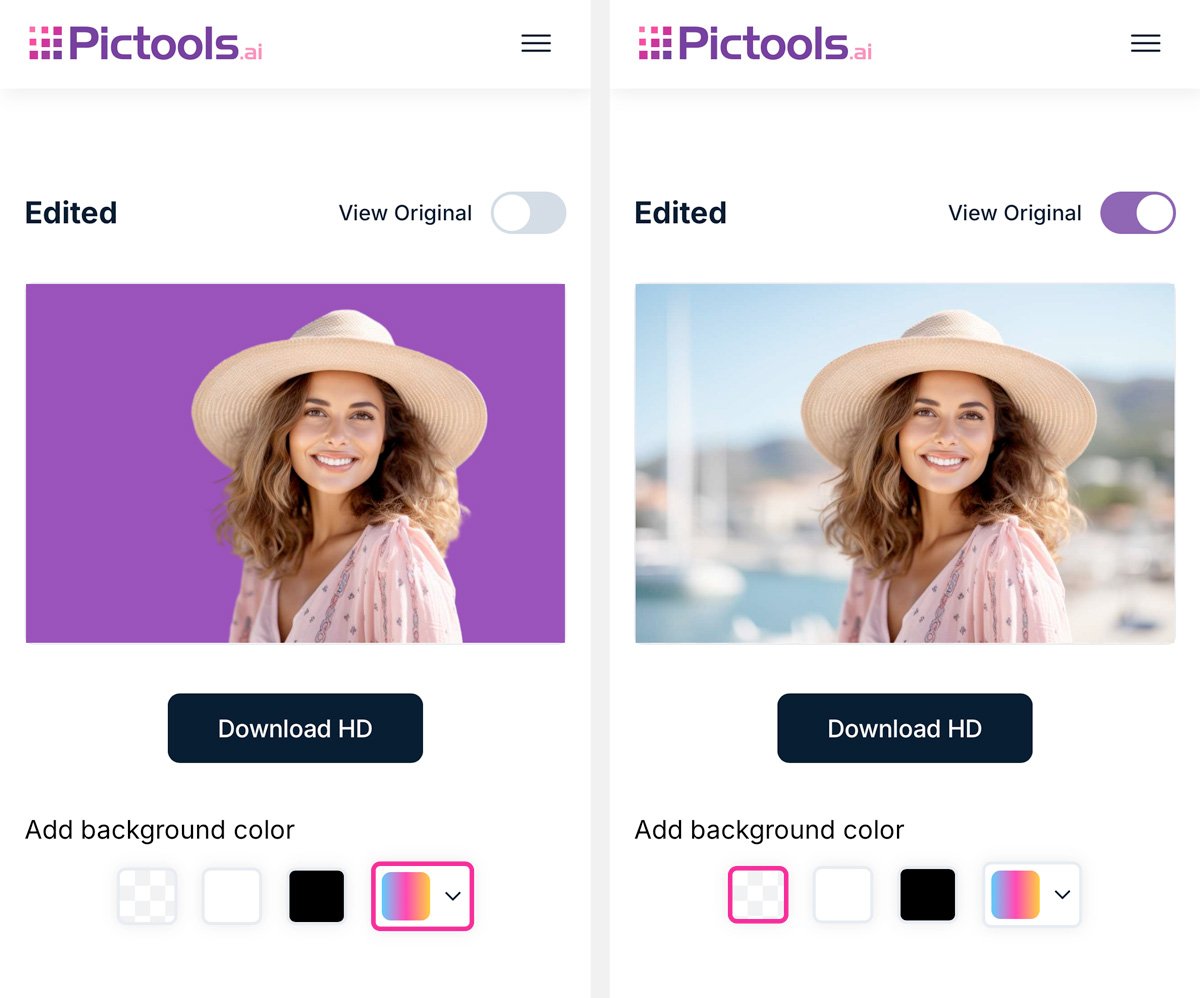
Tips for Best Results
- Use High-Quality Photos: Good lighting and resolution can make a difference for smoother, more precise background removal.
- Experiment with Backgrounds: Replace the background with different colors or textures to make your image match your brand or style.
- Edit on the Go: With PicTools.AI, you can edit anywhere—perfect for busy schedules or quick updates for your online store.
Conclusion: Edit Like a Pro with PicTools.AI on Your iPhone
Removing backgrounds on your iPhone doesn’t have to be a headache. With PicTools.AI, you can get professional-looking results in just a few taps—no tech skills needed. Whether polishing product photos, revamping your social media, or just having fun with your pictures, this tool makes it easy to keep everything looking sharp and polished.
Ready to enhance your images? Try PicTools.AI’s background remover and see how easy it is to create stunning photos directly from your iPhone!