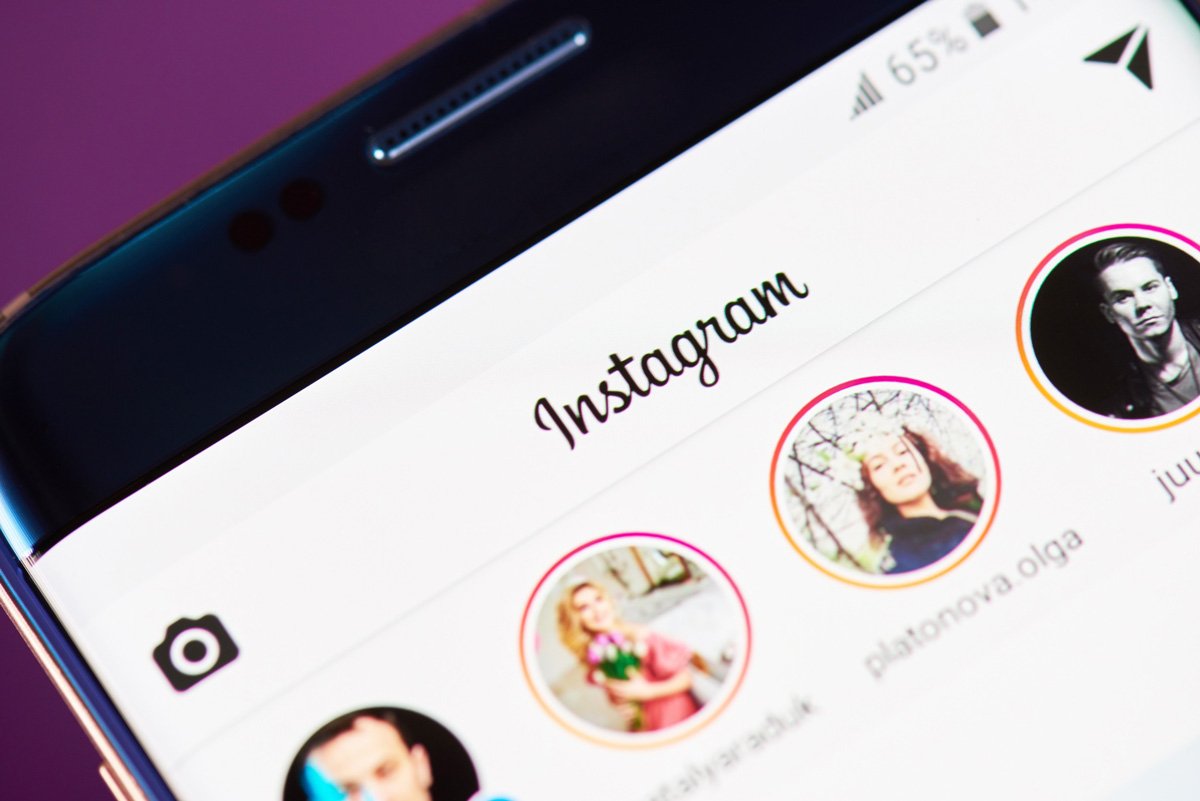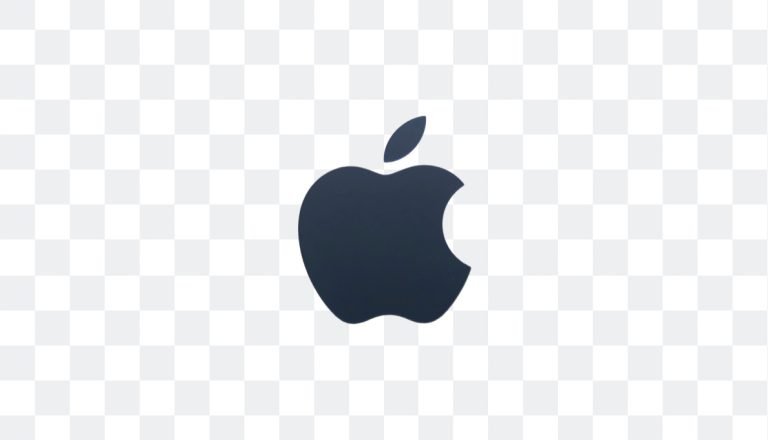Have you ever wanted to give your Instagram stories a more personalized or professional touch? Changing the background of your images is an excellent way to achieve this. While Instagram offers limited options to modify backgrounds, with PicTools.AI, you can easily create stunning images in just a few clicks and then upload them effortlessly to the platform.
Here, we’ll show you how to change the background of your photos and share them on Instagram to make your content stand out.
How to Change the Background of Your Images Before Uploading to Instagram
Instagram doesn’t allow you to entirely change the background of a photo within the app, but you can do it quickly and easily using PicTools.AI before uploading it. Here’s how:
Step 1: Upload Your Image to the Background Removal Tool on PicTools.AI
To personalize your photo backgrounds, you first need to remove the original one. Simply upload your image, and our AI will automatically remove the background. No advanced editing skills are required.
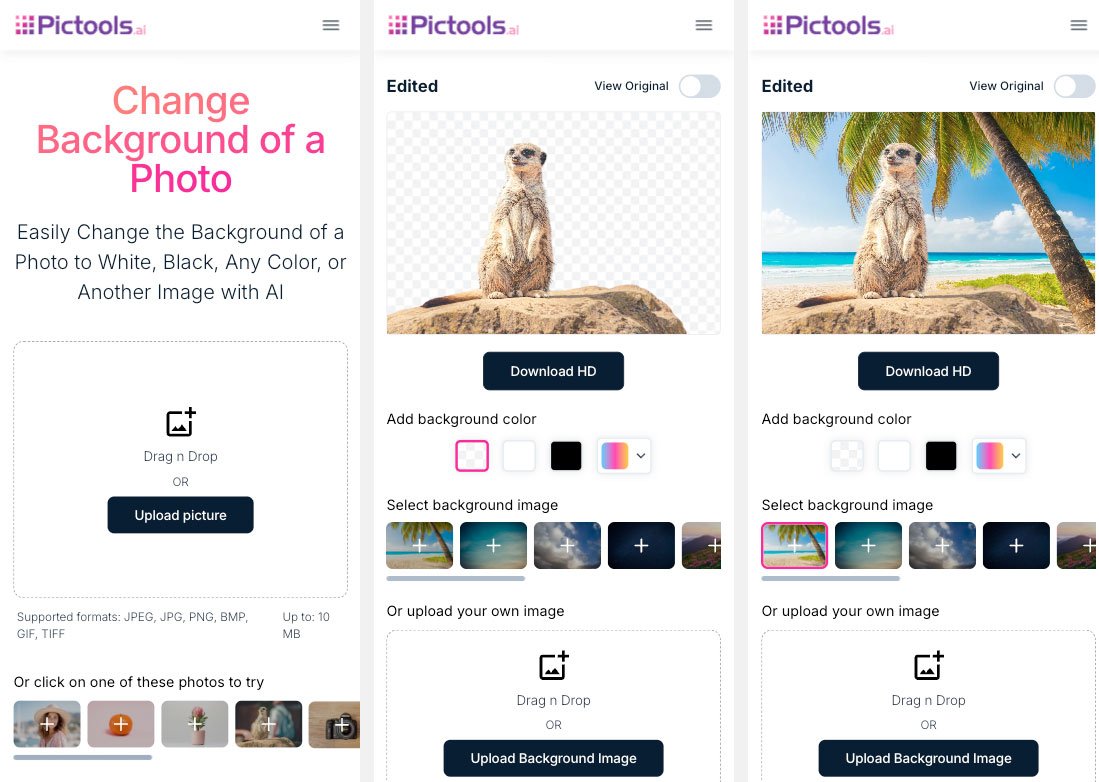
Step 2: Choose a New Background
Once the background is removed, you have several options to customize your image:
- Change the background to a solid color that matches your style.
- Upload a new image to use as a background.
- Or choose one of our pre-designed themed backgrounds, perfect for giving your photos a creative touch.
Step 3: Download Your Image
Once you’re happy with the background you’ve selected, download the high-resolution image. Your photo will now be ready to share on Instagram with a custom background that makes it pop.
How to Upload Your Edited Image to Instagram
Now that your image is ready, the next step is sharing it on Instagram. Here’s how to do it:
Uploading Your Image as an Instagram Story
- Open the Instagram app and tap the “+” icon at the bottom of the screen.
- Select “Story.”
- From your photo gallery, choose the image you edited.
- You can use Instagram’s options to add text, stickers, or filters. These extra elements can make your stories more interactive.
- Post your story by tapping “Share.”
Uploading Your Image as an Instagram Post
- Tap the “+” icon on Instagram’s home screen.
- Select “Post” and choose your edited image.
- Apply a filter if you want, or adjust the size directly within Instagram.
- Write an engaging caption and add relevant hashtags.
- Tap “Share” to publish your image.
Why Change the Background Before Uploading to Instagram?
Changing the background of your images before uploading them to Instagram improves their appearance and helps you create more engaging content that aligns with your style or brand. Here are a few reasons why it’s worth doing:
- Increased Visual Appeal: A custom background can help your images grab your followers’ attention.
- Brand Consistency: Using consistent colors and backgrounds reinforces your brand identity if you manage a business account.
- More Creative Options: Changing the background allows you to experiment with different styles and settings, something you can’t do directly on Instagram.
Enhance Your Stories and Posts with PicTools.AI
Using PicTools.AI to change the background of your images is a quick and effective way to elevate your content. Whether you want a colorful, themed, or more personalized background, you can create unique images that stand out in your Instagram feed.
Whether you’re a content creator, small business owner, or just someone who wants their photos to look fabulous, editing your backgrounds with PicTools.AI gives you the flexibility and creativity that Instagram alone can’t offer. Try it today and transform your Instagram content!