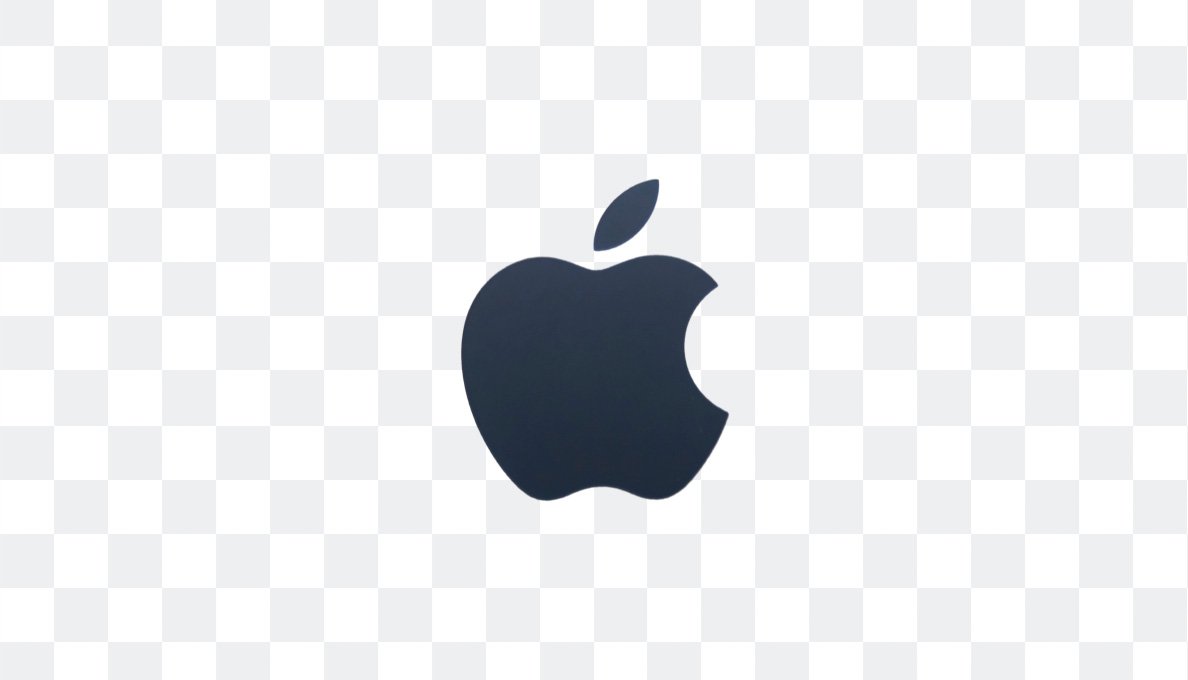Removing the background from a logo is more than just a simple task in graphic design and digital content creation. Whether updating your website, working on marketing materials, or customizing products, having a transparent background ensures that your logo blends effortlessly into any project. The last thing you want is a distracting white box around your logo when it’s meant to shine independently.
With the PicTools.AI background removal tool, you can quickly achieve that polished, professional look without spending hours on manual adjustments or needing advanced technical skills.
In this article, we’ll explain how to remove logo backgrounds quickly and efficiently, ensuring your designs look sleek and ready for any platform.
Why Removing Logo Backgrounds Isn’t Always So Simple
Sure, removing a logo’s background sounds easy—until you hit a snag. Logos often come with fine details, intricate lines, and sometimes even shadows that make precision a must. Traditionally, you’d need software like Photoshop to manually trace and cut out the background, which not only takes time but also demands a steady hand and some design know-how.
Luckily, we live in an age where tools can do the heavy lifting. Automatic background removers simplify the process by using algorithms to identify the logo and remove the background without manual work. This process is remarkably accurate and can be done in seconds for logos, which usually have distinct edges. No more frustration over those tiny, hard-to-see edges!
Practical Uses for Removing Logo Backgrounds
You might think removing a background is just for a clean aesthetic, but the practical uses go beyond that. Here’s where transparent logos can really make a difference:
- Website Design: A logo with a transparent background integrates seamlessly into any webpage, no matter the background color or texture. It keeps the design clean and professional.
- Marketing Materials: Whether you’re designing brochures, posters, or business cards, a transparent logo lets you layer your design elements without clashing backgrounds.
- Merchandising: When printing logos on custom products like t-shirts or mugs, a transparent background ensures the design appears crisp without any unwanted blocks of color.
- Social Media & Digital Content: Are you posting to Instagram or creating a banner for your LinkedIn profile? A logo without a background helps your brand pop against any backdrop, giving your content a professional edge.
These are just a few ways removing a logo’s background can help your brand look more polished across different platforms.

How PicTools.AI Makes It Easy
When it comes to removing a logo background, simplicity is key. The last thing you need is to spend time navigating complex tools. With PicTools.AI, you upload your logo; the tool does the rest. It automatically detects the edges of your logo and removes the background cleanly and in seconds.
This is perfect if you’re prepping logos for websites, marketing materials, or custom products. Plus, you can preview the results before downloading, ensuring everything looks right.
The best part? You don’t need to be a design expert; the tool offers free basic features. It handles the technical side, allowing you to focus on your creative vision.
How to Remove a Logo Background: Quick Guide
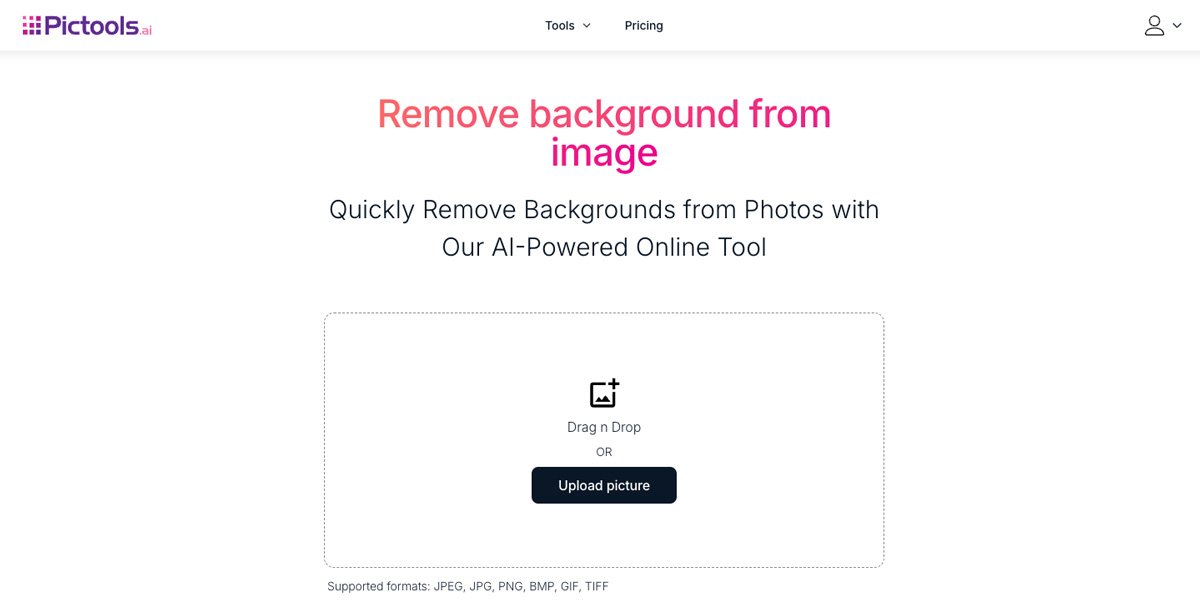
Choose a High-Quality Format: When uploading your logo, use a high-resolution PNG or TIFF file. These formats offer better edge detection and result in a cleaner cutout. Avoid using low-resolution files to ensure the background is removed cleanly, keeping your logo sharp.
Here’s how to remove a logo background in just a few steps:
- Upload your logo: Open the online background removal tool and upload your file (JPEG, JPG, PNG, BMP, GIF, or TIFF). The tool supports all standard file formats.
- Automatic background detection: The tool instantly detects and removes the background, giving you a clean, transparent logo.
- Preview and adjust: You can preview the result and make minor tweaks. For example, you can easily change the background to a different color, like white or black, or apply full transparency.
- Download your logo: Once you’re happy with its looks, download it in high quality. It’s ready for your website, social media, or product designs.
In less than a minute, you’ve turned a primary logo into a versatile asset that fits anywhere.
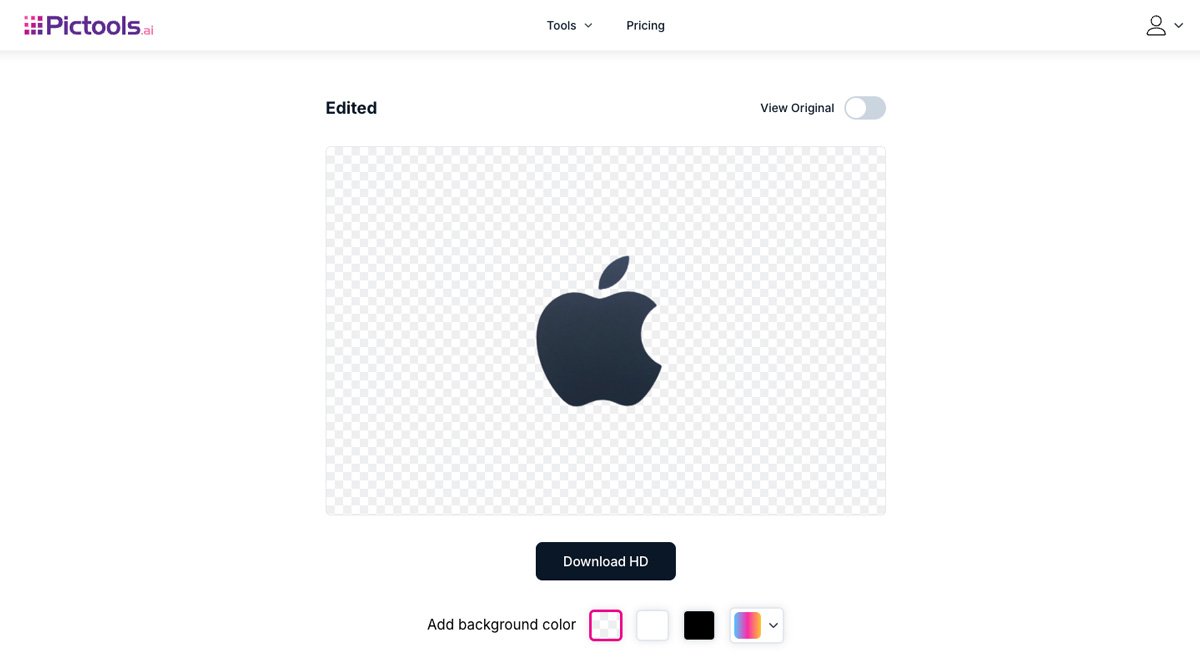
Conclusion: Remove Logo Backgrounds Quickly and Professionally
Removing a logo’s background might not sound glamorous, but it’s one of those behind-the-scenes steps that make your brand stand out. Whether you’re updating your website, designing marketing collateral, or prepping merchandise, having a transparent logo can elevate the look and feel of your work.
You can achieve a clean, professional design in seconds with the right tool. No more fiddling with manual edits or worrying about jagged edges. Try the background removal tool today and see how easy it is to create logos that work beautifully across every platform.